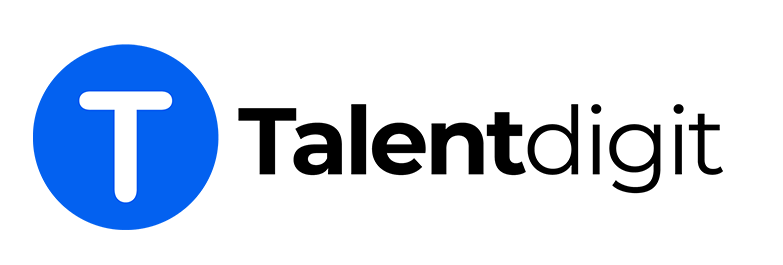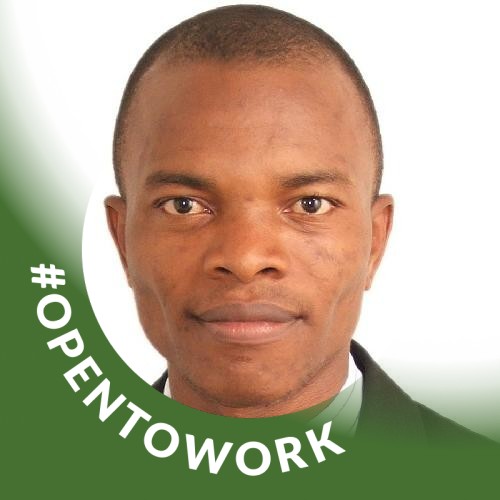Overview
This course is packed with practical concepts and hands-on projects to give students the experience they need to succeed in their analytic careers. Taught by industry experts with years of experience in data analysis implementation. The curriculum is designed after many interviews with employers to understand their needs and requirements for the role of a data analyst in their organizations.
The course starts from fundamentals to advanced concepts so learners of any level of experience can join. The course also takes you from zero to hero in data analysis. Throughout this course, you will be doing projects from the first modules to the final module. You will learn by doing projects so you will finish the course with a portfolio of projects to show to recruiters.
Course objectives
By the end of this course, you'll be able to:
- Understand the overview of data and analytics
- Master Data analytics with SQL and Power BI
- Create stunning dashboards designs
- Master basic maths and statistics for data analysis
- Know what data is
- Define data analysis
- Know data analysis processes
- Know the difference between data analysis and data science
- Know the different types of data and analytics
- Know the various data analytic tools and frameworks
- Transform data
- Model data
- Create calculations using DAX
- Learn how to use the different types of charts and visualizations
- Master advanced concepts in data analysis
- Create analytical solutions from start to finish
- Create portfolio of projects
- and lots more
Course benefits
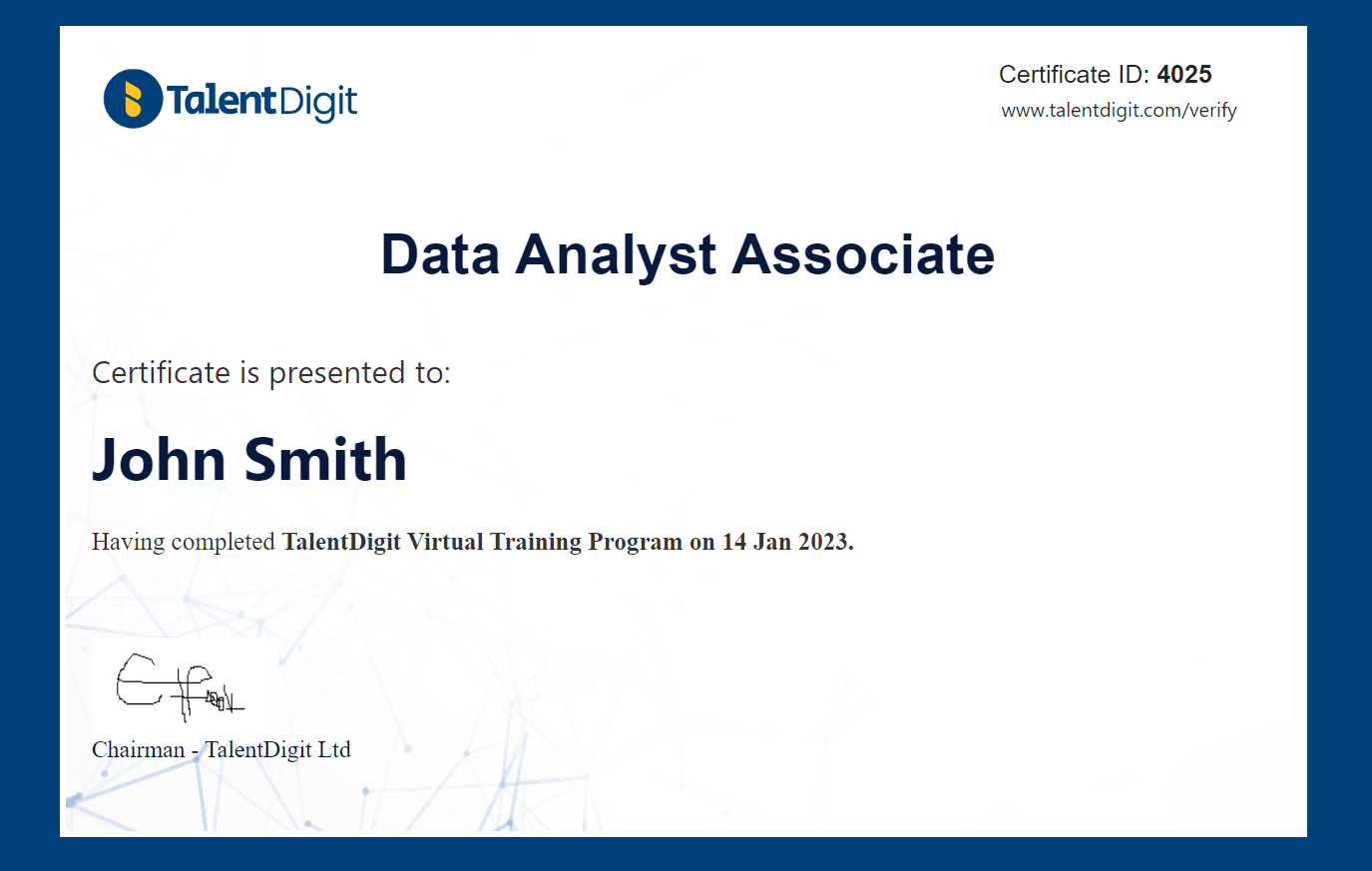
Course curriculum
1. Module introduction
2. Download resources
3. Data analytic processes
4. What is Power BI
5. Download and install Power BI
6. Creating account on Power BI Service
7. Power BI environment - Design view
8. Power BI environment - Power query editor
9. Guided project introduction
10. Understanding the datasets
11. Introduction to data cleaning
12. Basic data calculations - Revenue
13. Basic data calculations - Expenses
14. Basic data calculations - Profit
15. Basic data calculations - Profit %
16. Introduction to charts
17. Import image background
18. Create a title: SALES SUMMARY
19. Create a section for KPIs
20. Add Revenue calculation to the dashboard
21. Add Expenses calculation to the dashboard
22. Add Profit calculation to the dashboard
23. Add Profit % calculation to the dashboard
24. Set Transparency on the KPI section
25. Add slicer to filter the dashboard
26. Upload your work to Power BI Service
27. Get a sharable link on Power BI Service
28. Enable admin settings on Power BI Service
29. Module 1 review
1. Module Introduction
2. Download resources
3. Identify and load data into Power BI
4. Data cleaning - Remove null from data
5. Data cleaning - Remove unwanted columns from data
6. Data cleaning - Check data type
7. Data cleaning - Remove strings from data
8. Close and apply changes
1. Module Introduction
2. Download resources
3. Identify and load data
4. Data cleaning - Transpose data
5. Data cleaning - Fill and change column names
6. Data cleaning - Unpivot columns
7. Data cleaning - Check data type
8. Practice assignment
9. Course module review
1.Module Introduction
2. Download resources
3. Open module 1 project and be in Power Query Editor
4. How to work with merge queries
5. Combine data using Append queries - part1
6. Combine data using Append queries - part2
7. Merge two columns together
8. Fill null with data
9. How to Unpivot data
10. How to Pivot data
11. Check the data save changes
12. Creating Calendar table part 1
13. Creating Calendar table part 2
14. Creating Calendar table part 3
1. Introduction
2. Download module resources
3. What happens without a data model
4. Understanding Dimensions and Facts tables
5. Data normalization - part 1
6. Data normalization - part 2
7. Data normalization part 3
8. Data normalization - Sales table
9. Data normalization - Customers table
10. Data normalization - Products table
11. Data normalization - Categories table
12. Test the data model
13. Create a data model on sales summary dashboard part1
14. Create a data model on sales summary dashboard part2
15. Practice assignment
16. Course module review
1. Introduction
2. Download module resources
3. Dashboard layout - Create dashboard page and nav section
4. Dashboard layout - Create slicer section
5. Dashboard layout - Create KPI section
6. Dashboard layout - Create Sales By Month section
7. Dashboard layout - Create three last sections
8. Dashboard layout - Arrange KPIs text
9. Types of calculations to create
10. Create tables to group measures
11. Add Revenue measure to the dashboard
12. Understanding the Revenue measure
13. Creating Previous Month Calculation
14. Creating Previous Month Percent Calculation
15. Apply conditional formatting on Revenue MOM
16. Arrange PM and MOM Revenue
17. Create monthly revenue trend
18. Copy visuals for the expenses section
19. Change values for expenses visual
20. Copy visuals for the profit
21. Create total order measure
22. Bring the total orders calculation to the dashboard
23. Disable month filter on charts
24. Create sales by month chart
25. Sales by month explanation
26. Sales by customer gender
27 . Sales By products
28. Create Sales by branch
29. Sales By Product Category
30. Create a layout for branch sales details
31. Add visual to the drill through page
32. Adding a button for drill through
33. Link Executive Summary page to the dashboard
34. Adding a page navigator to the dashboard
35. Rearrange Revenue section
36. Calculate Revenue Variance
37. Add Revenue MoM Conditional Formatting
38. Rearrange Expenses
39. Calculate Expenses Variance
40. Rearrange Profit Section
41. Calculate Profit Variance
42. Rearrange Orders section
43. Calculate Orders Variance